WOSS Integration with NS-3
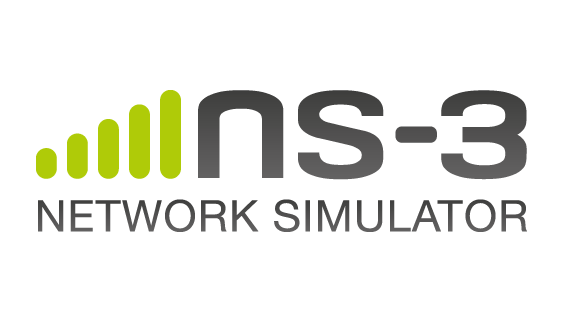 Credit: NS-3
Credit: NS-3
WOSS Integration Framework with Acoustic Toolbox with NS3-dev (with Database, NETCDF4 and HDF5 support)
WOSS is a multi-threaded C++ framework that permits the integration of any existing underwater channel simulator that expects environmental data as input and provides as output a channel realization.
Currently, WOSS integrates the Bellhop ray-tracing program.
Thanks to its automation the user only has to specify the location in the world and the time where the simulation should take place. This is done by setting the simulated date and the wanted latitude and longitude of every node involved. The simulator automatically handles the rest (see technical description).
WOSS can be integrated in any network simulator or simulation tool that supports C++.
You can find the WOSS repository
here on github
‘woss-ns3’ relies on the following libraries:
- WOSS
- NetCDF
- Acoustic Toolbox
First make sure you have gfortran,gcc and gcxx compiler.
Please checked if the GNU Fortran compiler was in my system by typing gfortran --version:
GNU Fortran (Ubuntu 7.4.0-1ubuntu1~18.04.1) 7.4.0
Copyright (C) 2017 Free Software Foundation, Inc.
This is free software; see the source for copying conditions. There is NO
warranty; not even for MERCHANTABILITY or FITNESS FOR A PARTICULAR PURPOSE.
If you go for the GNU compiler, type:
export FC=gfortran
Install latest Acoustic Toolbox (March 2019)
cd ${HOME}/Documents
wget http://telecom.dei.unipd.it/ns/woss/files/at.zip
tar -xzf at.zip
cd at/at
make
sudo make install
Once installed, let’s tell the system where to find our new libraries: (Please replace ns with your hostname
export PATH=/home/ns/Documents/at/at/Bellhop:/home/ns/Documents/at/at/:$PATH
You have to build support for NETCDF4 and HDF5 for NS3, WOSS and Acoustic Toolbox, Please make sure you follow this steps for installation :
export environment
export F77=gfortran
export FC=gfortran
export CC=gcc
export CXX=g++
export CFLAGS=-fPIC
Step 1. Install compilers and building tools
First let’s check which Linux are you running with the command:
lsb_release -ds
Will return something like:
Debian GNU/Linux 9.8 (stretch)
- For Debian/Ubuntu/Linux Mint:
sudo apt-get update
sudo apt-get install wget nano gfortran m4 build-essential
Step 2. Install NETCDF
Until version 4.1.3, NETCDF was bundled in a single package. Since then, has been split off into independent distributions (netCDF-C, netCDF-Fortran, netCDF-Java, netCDF-Python, netCDF-C++ and so on).
Let’s start with downloading and installing netCDF-C in a new folder called netcdf in user home directory (e.g. /home/ns/):
wget http://telecom.dei.unipd.it/ns/woss/files/netcdf-c-4.7.3.tar.gz
tar -xzf netcdf-c-4.7.3.tar.gz
cd netcdf-c-4.7.3
./configure --prefix=${HOME}/netcdf --disable-dap --disable-netcdf-4 --enable-shared
make
make check
sudo make install
cd ${HOME}
Step 3. Now please install HDF5 support for NETCDF
wget http://telecom.dei.unipd.it/ns/woss/files/hdf5-1.8.13.tar.gz
tar -xzf hdf5-1.8.13.tar.gz
cd hdf5-1.8.13
./configure --enable-shared --prefix=${HOME}/netcdf --disable-dap --enable-fortran #If above command didn't work then please try ./configure --enable-shared --prefix=${HOME}/netcdf
make
make check
sudo make install
cd ${HOME}
Step 4. Again configure NETCDF with HDF5 support
cd netcdf-c-4.7.3
./configure --prefix=${HOME}/netcdf --disable-dap --enable-netcdf-4 --enable-shared CPPFLAGS="$CPPFLAGS -I${HOME}/netcdf/include" LDFLAGS="$LDFLAGS -L${HOME}/netcdf/lib" --enable-fortran --enable-cxx
make
make check
sudo make install
cd ${HOME}
Step 5. Now install NETCDF4 C++ support
wget http://telecom.dei.unipd.it/ns/woss/files/netcdf-cxx4-4.3.1.tar.gz
tar -xzf netcdf-cxx4-4.3.1.tar.gz
cd netcdf-cxx4-4.3.1
./configure --prefix=${HOME}/netcdf --enable-shared CPPFLAGS="$CPPFLAGS -I${HOME}/netcdf/include" LDFLAGS="$LDFLAGS -L${HOME}/netcdf/lib"
make
make check
sudo make install
cd ${HOME}
Once installed, let’s tell the system where to find our new libraries and export variables to .bashrc:
export NETCDF=${HOME}/netcdf
export PATH=$NETCDF/bin:$PATH
export NETCDF_INCDIR=$NETCDF/include
export NETCDF_LIBDIR=$NETCDF/lib
export LD_LIBRARY_PATH=$NETCDF/lib:$LD_LIBRARY_PATH
export PATH NETCDF
Step 6. Install WOSS library support
wget http://telecom.dei.unipd.it/ns/woss/files/WOSS-v1.10.0.tar.gz
tar -xzf WOSS-v1.10.0.tar.gz
cd woss-1.10.0
./autogen.sh
./configure --with-netcdf4=${HOME}/netcdf --with-pthread
make
make check
sudo make install
wget http://telecom.dei.unipd.it/ns/woss/files/WOSS-dbs-v1.4.0.tar.gz
tar -xzf WOSS-dbs-v1.4.0.tar.gz
cd dbs/bathymetry
wget https://www.bodc.ac.uk/data/open_download/gebco/GEBCO_15SEC/zip/ #this is almost ~ 12 GB database.
tar -xzf GEBCO_2019.zip #This is database used by WOSS, more details are available on http://telecom.dei.unipd.it/ns/woss/doxygen/database.html
NS3-dev Installation
cd Documents/
mkdir workspace
cd workspace
wget https://www.nsnam.org/release/ns-allinone-3.30.tar.bz2
tar xjf ns-allinone-3.30.tar.bz2
cd ns-allinone-3.30/
./build.py --enable-examples --enable-tests
cd ns-3.30/
./waf --run scratch/scratch-simulator #To check everything working fine
Please don’t use sudo to build ns3-dev as it makes conficts when woss try to call bellhop.exe in runtime, to chech you have correctly set your PATH for acoustic toolbox,
which bellhop.exe
It will show you path of your bellhop.exe, same like this,
/home/ns/Documents/at/bin/bellhop.exe
configure WOSS libraries for ns3-dev
cd ${HOME}/Documents/workspace/ns-allinone-3.30/ns-3.30/src
git clone https://github.com/MetalKnight/woss-ns3.git
tar xjf woss-ns3-master.zip #Remove zip file from src folder as this will conflict while building NS-3
mv woss-ns3-master woss-ns3 #Rename folder as woss-ns3, make sure folder name is correct to avoid config errors
cd ..
./waf -d debug --enable-tests --enable-examples --enable-sudo --with-woss-source=/home/ns/woss-1.10.0/ --with-woss-library=/home/ns/woss-1.10.0/woss --with-netcdf4-install=${HOME}/netcdf configure CXXFLAGS="-Wall -Werror -Wno-unused-variable" #this configure your ns3, Please make sure woss source(in my case i.e /home/ns/woss-1.10.0/) is correct and installed woss library (in my case i.e /home/ns/woss-1.10.0/woss) is provided with correct path, also make sure you put the correct path for netCDF(in my case i.e${HOME}/netcdf)
You can see, ./waf will configure and please check if you got message in second last command line saying
# WOSS Integration Framework : enabled
In my case, It looks like,
medit@medit-Vostro-230:~/Documents/workspace/ns-allinone-3.30/ns-3.30$ ./waf -d debug --enable-tests --enable-examples --enable-sudo --with-woss-source=/home/medit/woss-1.9.0/ --with-woss-library=/home/medit/woss-1.9.0/woss --with-netcdf4-install=${HOME}/netcdf configure
Setting top to : /home/ns/Documents/workspace/ns-allinone-3.30/ns-3.30
Setting out to : /home/ns/Documents/workspace/ns-allinone-3.30/ns-3.30/build
Checking for 'gcc' (C compiler) : /usr/bin/gcc
Checking for cc version : 7.4.0
Checking for 'g++' (C++ compiler) : /usr/bin/g++
Checking for compilation flag -Wl,--soname=foo support : ok
Checking for compilation flag -std=c++11 support : ok
Checking boost includes : headers not found, please provide a --boost-includes argument (see help)
Checking boost includes : headers not found, please provide a --boost-includes argument (see help)
Checking for program 'python' : /usr/bin/python3
Checking for python version >= 2.3 : 3.6.9
python-config : not found
Checking for library python3.6m in LIBDIR : not found
Checking for library python3.6m in python_LIBPL : yes
Checking for header Python.h : Distutils not installed? Broken python installation? Get python-config now!
Checking for click location : not found
Checking for program 'pkg-config' : /usr/bin/pkg-config
Checking for 'gtk+-3.0' : not found
Checking for 'libxml-2.0' : not found
checking for uint128_t : not found
checking for __uint128_t : yes
Checking high precision implementation : 128-bit integer (default)
Checking for header stdint.h : yes
Checking for header inttypes.h : yes
Checking for header sys/inttypes.h : not found
Checking for header sys/types.h : yes
Checking for header sys/stat.h : yes
Checking for header dirent.h : yes
Checking for header stdlib.h : yes
Checking for header signal.h : yes
Checking for header pthread.h : yes
Checking for header stdint.h : yes
Checking for header inttypes.h : yes
Checking for header sys/inttypes.h : not found
Checking for library rt : yes
Checking for header sys/ioctl.h : yes
Checking for header net/if.h : yes
Checking for header net/ethernet.h : yes
Checking for header linux/if_tun.h : yes
Checking for header netpacket/packet.h : yes
Checking for NSC location : not found
Checking for 'sqlite3' : not found
Checking for header linux/if_tun.h : yes
Checking the given WOSS source code path : /home/ns/woss-1.9.0/ (given)
Checking the given WOSS library path : /home/ns/woss-1.9.0/woss (given)
Checking the given NetCDF4 and HDF5 install path : /home/ns/netcdf (given)
WOSS source code path is valid : /home/ns/woss-1.9.0/woss
WOSS source code path is valid : /home/ns/woss-1.9.0/woss/woss_def
WOSS source code path is valid : /home/ns/woss-1.9.0/woss/woss_db
Checking the given WOSS library : yes
NetCDF4 and HDF5 source code path : /home/ns/netcdf/include
Checking the given NETCDF4 and HDF5 libraries : yes
Checking for program 'sudo' : /usr/bin/sudo
Checking for program 'valgrind' : not found
Checking for 'gsl' : not found
libgcrypt-config : not found
Checking for compilation flag -fstrict-aliasing support : ok
Checking for compilation flag -fstrict-aliasing support : ok
Checking for compilation flag -Wstrict-aliasing support : ok
Checking for compilation flag -Wstrict-aliasing support : ok
Checking for program 'doxygen' : not found
---- Summary of optional NS-3 features:
Build profile : debug
Build directory :
BRITE Integration : not enabled (BRITE not enabled (see option --with-brite))
DES Metrics event collection : not enabled (defaults to disabled)
Emulation FdNetDevice : enabled
Examples : enabled
File descriptor NetDevice : enabled
GNU Scientific Library (GSL) : not enabled (GSL not found)
Gcrypt library : not enabled (libgcrypt not found: you can use libgcrypt-config to find its location.)
GtkConfigStore : not enabled (library 'gtk+-3.0 >= 3.0' not found)
MPI Support : not enabled (option --enable-mpi not selected)
NS-3 Click Integration : not enabled (nsclick not enabled (see option --with-nsclick))
NS-3 OpenFlow Integration : not enabled (Required boost libraries not found)
Network Simulation Cradle : not enabled (NSC not found (see option --with-nsc))
PlanetLab FdNetDevice : not enabled (PlanetLab operating system not detected (see option --force-planetlab))
PyViz visualizer : not enabled (Python Bindings are needed but not enabled)
Python Bindings : not enabled (Python library or headers missing)
Real Time Simulator : enabled
SQlite stats data output : not enabled (library 'sqlite3' not found)
Tap Bridge : enabled
Tap FdNetDevice : enabled
Tests : enabled
Threading Primitives : enabled
Use sudo to set suid bit : enabled
WOSS Integration Framework : enabled
XmlIo : not enabled (library 'libxml-2.0 >= 2.7' not found)
'configure' finished successfully (2.808s)
Check out second last line to make sure everything is perfectly configure.
Then build your ns3 again,
./waf build CXXFLAGS="-Wall -Werror -Wno-unused-variable"
you’ll see the following,
Waf: Leaving directory `/home/ns/Documents/workspace/ns-allinone-3.30/ns-3.30/build'
Build commands will be stored in build/compile_commands.json
'build' finished successfully (11m35.055s)
Modules built:
antenna aodv applications
bridge buildings config-store
core csma csma-layout
dsdv dsr energy
fd-net-device flow-monitor internet
internet-apps lr-wpan lte
mesh mobility mpi
netanim (no Python) network nix-vector-routing
olsr point-to-point point-to-point-layout
propagation sixlowpan spectrum
stats tap-bridge test (no Python)
topology-read traffic-control uan
virtual-net-device wave wifi
wimax woss-ns3 (no Python)
Modules not built (see ns-3 tutorial for explanation):
brite click openflow
visualizer
Please run one of the example from scratch,
./waf --run scratch/scratch-simulator
If you see the below output, Hola ! Its working now.
Waf: Entering directory `/home/ns/Documents/workspace/ns-allinone-3.30/ns-3.30/build'
Waf: Leaving directory `/home/ns/Documents/workspace/ns-allinone-3.30/ns-3.30/build'
Build commands will be stored in build/compile_commands.json
'build' finished successfully (0.749s)
Scratch Simulator
Then Run WOSS Aloha Example with following example (please note that scratch folder is not yet added to module so you have to manually run your examples from the woss-ns3/examples folder itself.)
medit@medit-Vostro-230:~/Documents/workspace/ns-allinone-3.30/ns-3.30$ ./waf --run src/woss-ns3/examples/woss-aloha-example
Waf: Entering directory `/home/medit/Documents/workspace/ns-allinone-3.30/ns-3.30/build'
Waf: Leaving directory `/home/medit/Documents/workspace/ns-allinone-3.30/ns-3.30/build'
Build commands will be stored in build/compile_commands.json
'build' finished successfully (1.731s)
WossManagerResDbMT::checkConcurrentThreads() 6
WossManagerResDbMT::checkConcurrentThreads() 4
Received a packet of size 1000 bytes
Received a total of 1000 bytes at sink
Troubleshoot
- If you’re running example and run into problem with tap-creator like following then you have to manually change few settings.
./waf --run src/woss-ns3/examples/woss-aloha-example --command-template="gdb --args %s <args>"
Waf: Entering directory `/home/medit/Documents/workspace/ns-allinone-3.30/ns-3.30/build'
* Several tasks use the same identifier. Please check the information on
https://waf.io/apidocs/Task.html?highlight=uid#waflib.Task.Task.uid
- object 'SuidBuild_task' (
{task 140252058325512: SuidBuild_task -> }) defined in 'tap-creator'
- object 'SuidBuild_task' (
{task 140252058325624: SuidBuild_task -> }) defined in 'tap-creator'
- object 'SuidBuild_task' (
{task 140252058325736: SuidBuild_task -> }) defined in 'tap-creator'
Waf: Leaving directory `/home/medit/Documents/workspace/ns-allinone-3.30/ns-3.30/build'
Build commands will be stored in build/compile_commands.json
'build' finished successfully (2.892s)
first figure out the problem with gdb command by running following command,
./waf --run src/woss-ns3/examples/woss-aloha-example --command-template="gdb --args %s <args
Then maybe the easier one for the time being, open the /home/usr/netcdf/include/ncGroup.h and remove the line 18 from that file, which is not used by the library anyway.
- If you’re not able to find or use the common shared files/library,
medit@medit-Vostro-230:~/Documents/workspace/ns-allinone-3.30/ns-3.30$ ./waf --run src/woss-ns3/examples/woss-aloha-example
Waf: Entering directory `/home/medit/Documents/workspace/ns-allinone-3.30/ns-3.30/build'
Waf: Leaving directory `/home/medit/Documents/workspace/ns-allinone-3.30/ns-3.30/build'
Build commands will be stored in build/compile_commands.json
'build' finished successfully (1.713s)
/home/medit/Documents/workspace/ns-allinone-3.30/ns-3.30/build/src/woss-ns3/examples/ns3.30-woss-aloha-example-debug: error while loading shared libraries: libWOSS.so.0: cannot open shared object file: No such file or directory
Command ['/home/medit/Documents/workspace/ns-allinone-3.30/ns-3.30/build/src/woss-ns3/examples/ns3.30-woss-aloha-example-debug'] exited with code 127
please do following to solve the error,
Edit /etc/ld.so.conf or create something in /etc/ld.so.conf.d/ to add /usr/local/lib and /usr/local/lib64. Then run ldconfig.
In my case,
sudo nano /etc/ld.so.conf
Please make sure you have the correct lib in the same file, in my case it was,
include /etc/ld.so.conf.d/*.conf
add /usr/local/lib:/usr/local/lib64 //added by Jay to access common or shared libraries
save the same file and configure again by
sudo ldconfig
It should work now. In my case, it worked
medit@medit-Vostro-230:~/Documents/workspace/ns-allinone-3.30/ns-3.30$ ./waf --run src/woss-ns3/examples/woss-aloha-example
Waf: Entering directory `/home/medit/Documents/workspace/ns-allinone-3.30/ns-3.30/build'
Waf: Leaving directory `/home/medit/Documents/workspace/ns-allinone-3.30/ns-3.30/build'
Build commands will be stored in build/compile_commands.json
'build' finished successfully (1.731s)
WossManagerResDbMT::checkConcurrentThreads() 6
WossManagerResDbMT::checkConcurrentThreads() 4
Received a packet of size 1000 bytes
Received a total of 1000 bytes at sink
- If you get the error of
./autogen.sh: 3: ./autogen.sh: aclocal: not foundor./autogen.sh: 3: ./autogen.sh: libtoolize: not foundthen please install automake essentials for build in the ubuntu. You can also install with following commands:
sudo apt-get install autotools-dev
sudo apt-get install automake
sudo apt-get install libtool m4 automake